Submitted by Jenny Rewolinski, University of Maryland, B.S. Community Health 2016I just completed a spring internship with the National Library of Medicine (NLM). My goal was to demonstrate what a typical user of the Community Health Maps (CHM) blog might experience, while using the low cost resources it reviews to develop a mapping project with a public health focus. I read through the case studies on the CHM blog and used its labs to develop my project plan and to guide my related decisions.Because of my experience with elderly relatives and my background in public health, I centered my project on how the senior population of a nearby Assisted Living Facility might safely navigate local sidewalks. According to the 2014 American Community Survey, 23% of people over 65 have some sort ambulatory disability. With this in mind, I decided to map local curb ramps --sloped transitions between sidewalks and streets which function as accessibility enhancements to help those with mobility issues to cross streets safely.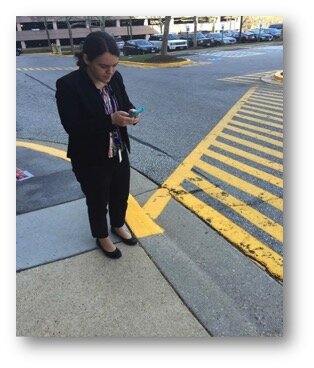 I used CHM Lab 1: Field Data Collection to learn how to design my own data collection form using iForm. My Curb Ramp form captured curb ramp location, conditions, and other observations such as seniors using the curb ramps, steep or damaged curb ramps, and a lack of sidewalks in the area. As discussed in a prior blog post, How Accurate is the GPS on my Smart Phone?, phone geolocation is usually accurate up to 8 meters. This was not precise enough for my curb ramp data, so I corrected for this on my form. Over the course of 8 hours spanning 2 days, and with 2 other interns I collected 103 existing curb ramps and locations where curb ramps might aid accessibility.
I used CHM Lab 1: Field Data Collection to learn how to design my own data collection form using iForm. My Curb Ramp form captured curb ramp location, conditions, and other observations such as seniors using the curb ramps, steep or damaged curb ramps, and a lack of sidewalks in the area. As discussed in a prior blog post, How Accurate is the GPS on my Smart Phone?, phone geolocation is usually accurate up to 8 meters. This was not precise enough for my curb ramp data, so I corrected for this on my form. Over the course of 8 hours spanning 2 days, and with 2 other interns I collected 103 existing curb ramps and locations where curb ramps might aid accessibility.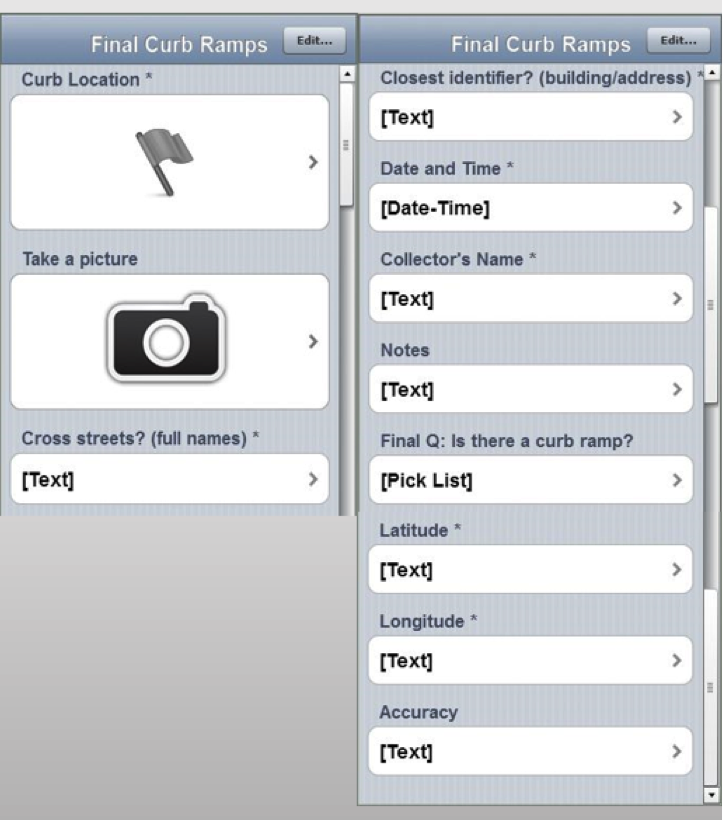 Next, I brought my iForm curb ramp data from my phone into the QGIS software by using instructions from CHM Lab 2: Bringing Field Data into QGIS. I also used CHM Labs 3: Combining Field Data with Other Organizational Data and CHM Lab 4: Basic Spatial Analysis to add data layers and to perform spatial analysis to finalize my map.
Next, I brought my iForm curb ramp data from my phone into the QGIS software by using instructions from CHM Lab 2: Bringing Field Data into QGIS. I also used CHM Labs 3: Combining Field Data with Other Organizational Data and CHM Lab 4: Basic Spatial Analysis to add data layers and to perform spatial analysis to finalize my map.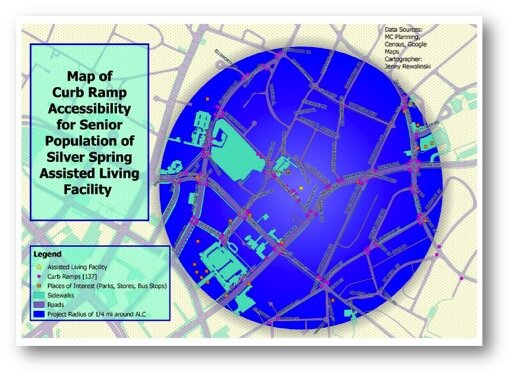 This is my project map! I completed construction of my map using CHM Lab 5: Cartography with QGIS. In addition to my curb ramp data points, I added data layers for sidewalks, roads, places of interest (such as grocery stores, restaurants, bus stops, theaters), and my Assisted Living Facility. My goal was to raise awareness of how accessibility can impact seniors’ sense of autonomy and empowerment, and their ability to exercise and to lead a healthier lifestyle. This map also provides recommendations for where more curb ramps should be placed based on observations during data collection. I plan to discuss this map and curb ramp recommendations with the city of Silver Spring and to create “safest route” guides for popular local destinations.
This is my project map! I completed construction of my map using CHM Lab 5: Cartography with QGIS. In addition to my curb ramp data points, I added data layers for sidewalks, roads, places of interest (such as grocery stores, restaurants, bus stops, theaters), and my Assisted Living Facility. My goal was to raise awareness of how accessibility can impact seniors’ sense of autonomy and empowerment, and their ability to exercise and to lead a healthier lifestyle. This map also provides recommendations for where more curb ramps should be placed based on observations during data collection. I plan to discuss this map and curb ramp recommendations with the city of Silver Spring and to create “safest route” guides for popular local destinations.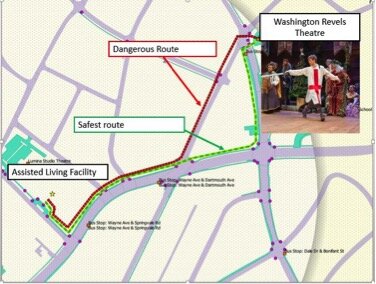 GIS has a huge potential to help us analyze health issues. When I began my project at NLM, I thought I would simply be mapping the location of curb ramps near a local Assisted Living Facility; however I discovered the significant need for more curb ramps as well as sidewalks around my project area.I believe the conclusions I was able to reach by using the low cost CHM resources CHM are accurate and workable. I came to NLM with little to no GIS knowledge yet I learned from the CHM GIS labs, collected curb ramp data points and created a map that may bring awareness to a public health issue. In doing so I believe my experience is typical of many CHM users.
GIS has a huge potential to help us analyze health issues. When I began my project at NLM, I thought I would simply be mapping the location of curb ramps near a local Assisted Living Facility; however I discovered the significant need for more curb ramps as well as sidewalks around my project area.I believe the conclusions I was able to reach by using the low cost CHM resources CHM are accurate and workable. I came to NLM with little to no GIS knowledge yet I learned from the CHM GIS labs, collected curb ramp data points and created a map that may bring awareness to a public health issue. In doing so I believe my experience is typical of many CHM users.
Fulcrum Updates The App Designer
We introduced Fulcrum in a recent post and are very impressed with this tool. Recently Fulcrum updated their App Designer. Fields are now divided into categories from the most common and basic fields, to the most advanced. The groups of fields have also been color coded from green to red to make this arrangement more intuitive. The five categories are: Basic, Choice, Design, Media and Advanced. At the top are Basic fields which include Text, Numbers, Date etc. This reorganization makes finding fields and developing a form even faster.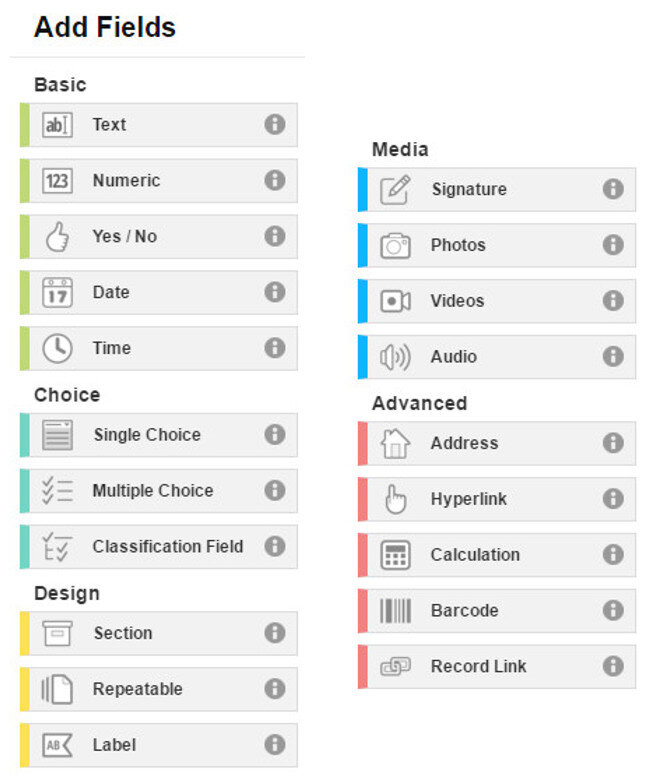 One category of interest is Design. These are fields that can be used to organize your data collection form. Sections allow you to divide your form into parts. For example, you could separate your main survey questions from your data collector metadata questions. The example App below has two sections: Main section and Data Collection Information.
One category of interest is Design. These are fields that can be used to organize your data collection form. Sections allow you to divide your form into parts. For example, you could separate your main survey questions from your data collector metadata questions. The example App below has two sections: Main section and Data Collection Information.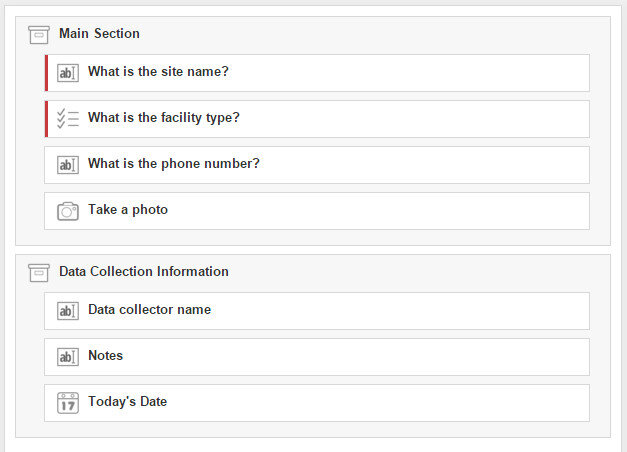 Organizing your questions like this can help data collectors complete the form, especially for form with a lot of questions. The screenshot below shows how the above form is rendered on a smartphone.
Organizing your questions like this can help data collectors complete the form, especially for form with a lot of questions. The screenshot below shows how the above form is rendered on a smartphone.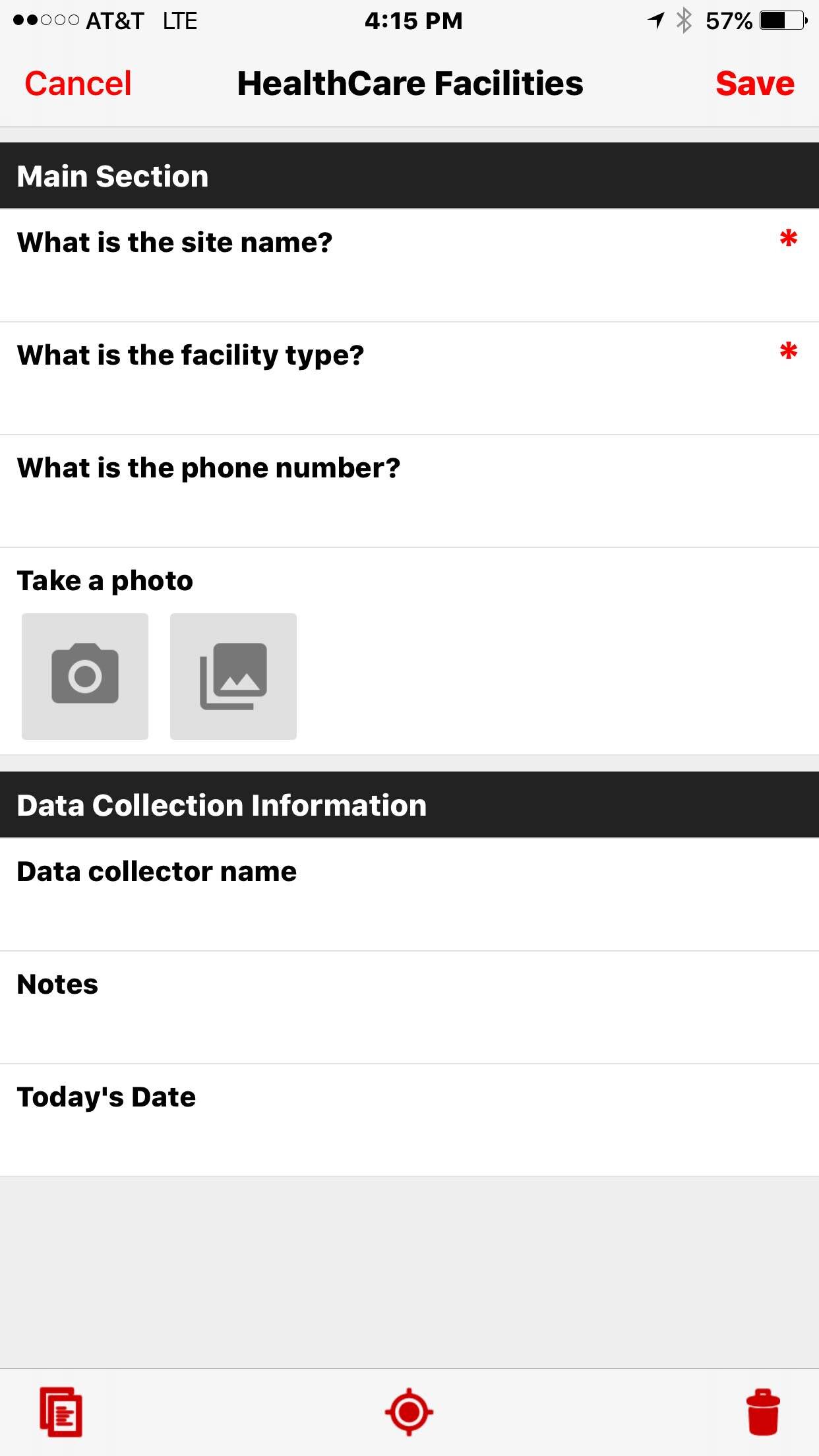 In future posts we will give some helpful hints to working with Fulcrum including sharing forms, managing data and downloading data. Stay tuned!
In future posts we will give some helpful hints to working with Fulcrum including sharing forms, managing data and downloading data. Stay tuned!
Wildly Successful Community Health Mapping Workshops at MUSC!
Community Health Maps (CHM) conducted it's largest and most successful workshops ever at the end of September at the Medical University of South Carolina (MUSC). The training at MUSC was divided into three workshops and a presentation. The attendees were a mix of professors, students and researchers, most of whom had little to no experience with GIS. Despite this fact, nearly everyone was able to collect data and make a map. This is a testament to the easy to use nature of the CHM workflow.It began Monday morning with the first workshop. This was an Intermediate Session for those Community Health Mappers who had been working on projects since the April CHM workshop. We spent two hours covering more advanced topics and answering project specific questions. Following that, Kurt Menke presented a CHM project overview at a brown bag lunch session to 30 attendees. Matt Jones closed this session with a 10 minute talk detailing how he used The Community Health Maps workflow this summer to map access to care on Johns Island.The second workshop was Monday afternoon. It was a two hour session covering field data collection with iForm, and mapping that data online with CartoDB. There were 55 attendees at this session, the vast majority of whom had no GIS experience. In just two hours all 55 attendees were able to collect field data and make a map in CartoDB!
Following that, Kurt Menke presented a CHM project overview at a brown bag lunch session to 30 attendees. Matt Jones closed this session with a 10 minute talk detailing how he used The Community Health Maps workflow this summer to map access to care on Johns Island.The second workshop was Monday afternoon. It was a two hour session covering field data collection with iForm, and mapping that data online with CartoDB. There were 55 attendees at this session, the vast majority of whom had no GIS experience. In just two hours all 55 attendees were able to collect field data and make a map in CartoDB! The final workshop on Tuesday was a 5 hour session covering the use of QGIS. The workshop consisted of a custom Charleston based QGIS exercise. Each of the 35 participants worked with a set of Charleston GIS data while learning the basic layout of QGIS. They learned how to add data, style it, and compose a map. The workshop ended with a discussion of each participants goals and project specific questions.
The final workshop on Tuesday was a 5 hour session covering the use of QGIS. The workshop consisted of a custom Charleston based QGIS exercise. Each of the 35 participants worked with a set of Charleston GIS data while learning the basic layout of QGIS. They learned how to add data, style it, and compose a map. The workshop ended with a discussion of each participants goals and project specific questions. In total almost 80 people attended one or more sections of the training! Thanks go out to Dr. Deborah Williamson for hosting the workshops, Dana Burshell for organizing the entire event and assisting during the workshops, and to Sarah Reynolds who was invaluable in providing Mac and QGIS support!
In total almost 80 people attended one or more sections of the training! Thanks go out to Dr. Deborah Williamson for hosting the workshops, Dana Burshell for organizing the entire event and assisting during the workshops, and to Sarah Reynolds who was invaluable in providing Mac and QGIS support!
Field Data Collection with iForm
Unfortunately the most recent iOS system update rendered the EPI Collect app unusable. Apparently it is no longer being supported on the Apple platform. With this discovery, and a training in Charleston just around the corner, we set out to find a replacement. We searched for another free app for iPads and iPhones that allows you to develop your own data collection form. Fortunately we discovered iForm which turns out to be even easier to use, and more robust. (NOTE: It is also available for Android devices.)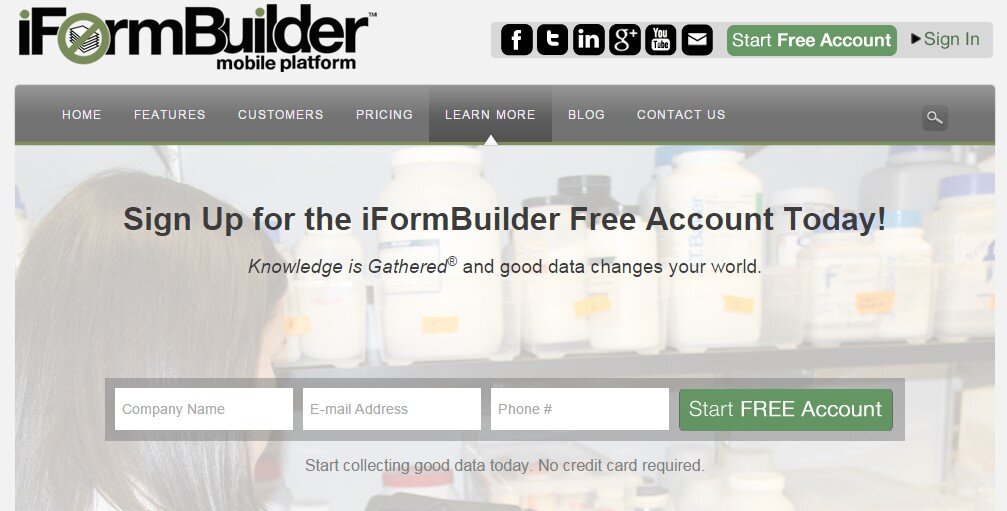 This app has a lot of similarities with ODK Collect which we recommend for Android users (ODK Collect is described in the Field Data Collection blog post). With iForm you create a free account on the companion iFormBuilder website. You use their online form builder to create your data collection form. The form builder has over 30 different types of data inputs to choose from! For example: text, number, date, time, pick list, phone number, location (GPS coordinates) and images (photographs). Individual data elements can be set up as questions for the data collectors such as: What is the name of the site?
This app has a lot of similarities with ODK Collect which we recommend for Android users (ODK Collect is described in the Field Data Collection blog post). With iForm you create a free account on the companion iFormBuilder website. You use their online form builder to create your data collection form. The form builder has over 30 different types of data inputs to choose from! For example: text, number, date, time, pick list, phone number, location (GPS coordinates) and images (photographs). Individual data elements can be set up as questions for the data collectors such as: What is the name of the site?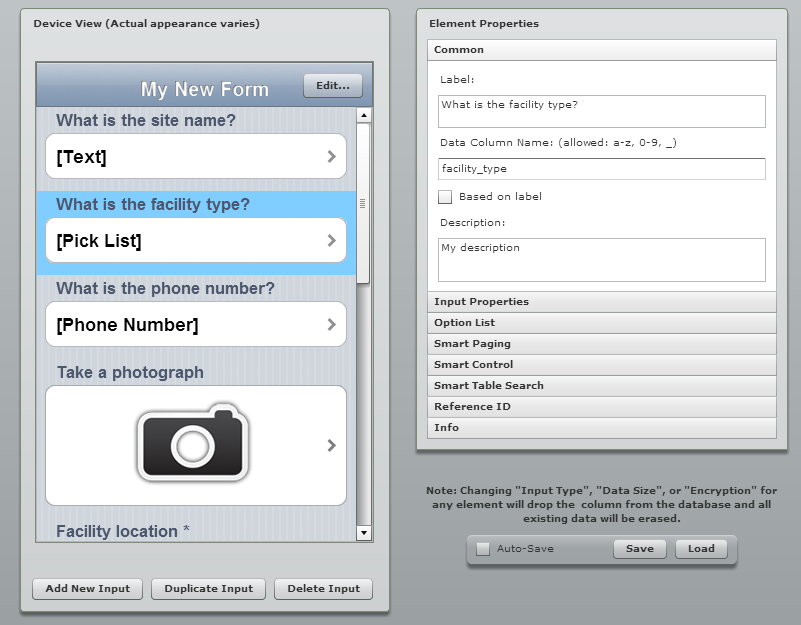 Once the form is developed you can begin to collect data.
Once the form is developed you can begin to collect data.
- Open the app on your mobile device and login.
- Tap the Sync button and all the forms and records that are associated with your account will be downloaded to the device.
- Head out to your project site and collect data.
- At the first data collection site simply open the data collection form, answer each question, and click Done to save the information.
- Repeat at each site.
 If you are collecting data while in cellular coverage, the data will be synced to your iFormBuilder cloud account as you go. If you leave cellular coverage that is OK. The on-board GPS receiver on your mobile device will still allow you to collect your locations. Once you are back within cellular range you can Sync your data to your iFormBuilder cloud account. The data can be viewed on the mobile device in tabular or map format. Back in the office the data can be downloaded from the iFormBuilder site in several formats, the most useful of being an Excel spreadsheet. The data in the spreadsheet can then be brought in QGIS or CartoDB and mapped.
If you are collecting data while in cellular coverage, the data will be synced to your iFormBuilder cloud account as you go. If you leave cellular coverage that is OK. The on-board GPS receiver on your mobile device will still allow you to collect your locations. Once you are back within cellular range you can Sync your data to your iFormBuilder cloud account. The data can be viewed on the mobile device in tabular or map format. Back in the office the data can be downloaded from the iFormBuilder site in several formats, the most useful of being an Excel spreadsheet. The data in the spreadsheet can then be brought in QGIS or CartoDB and mapped.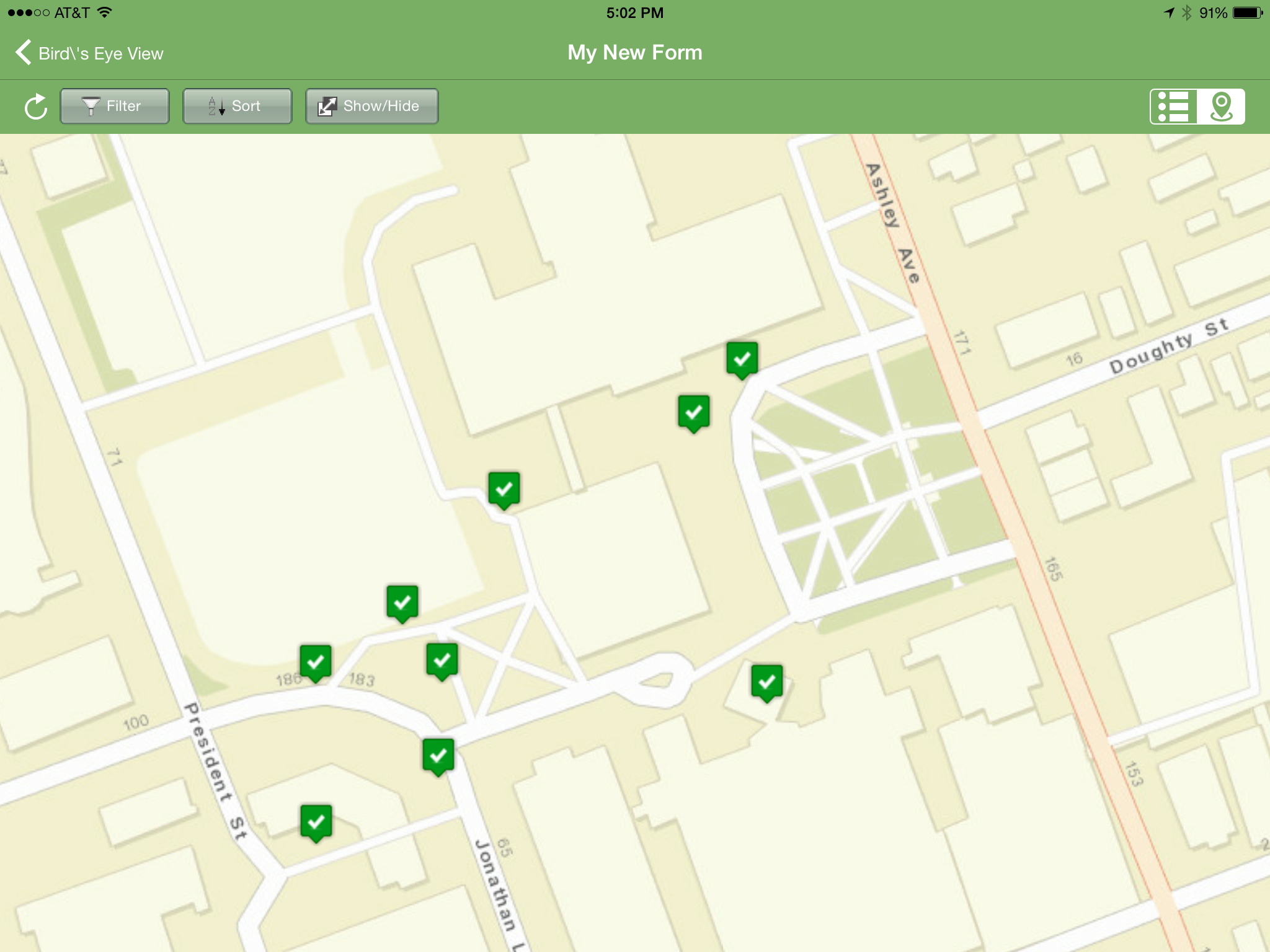 iForm has some additional features that stream line data collection. You can link your iFormBuilder account to a DropBox or Box account. With this link established your data and photos will be uploaded to a DropBox folder automatically. There are also tools for assigning a form to different users. This allows you to develop one data collection form and share that among a team of data collectors.The free iFormBuilder account has some limits. You are limited to 10 forms and 100 records per form. However, you can log in to your account, export the data, and delete those online records and continue data collection.In summary, iForm is a powerful and intuitive free app for collecting community health data with iPhones, iPad, and Android devices.
iForm has some additional features that stream line data collection. You can link your iFormBuilder account to a DropBox or Box account. With this link established your data and photos will be uploaded to a DropBox folder automatically. There are also tools for assigning a form to different users. This allows you to develop one data collection form and share that among a team of data collectors.The free iFormBuilder account has some limits. You are limited to 10 forms and 100 records per form. However, you can log in to your account, export the data, and delete those online records and continue data collection.In summary, iForm is a powerful and intuitive free app for collecting community health data with iPhones, iPad, and Android devices.
Community Health Maps Conducts a Training in the South Carolina Lowcountry
Recently Kurt Menke headed to Charleston, South Carolina to train several groups how to map their communities. This region is also known as the 'lowcountry' due to the flat, low elevation geography. The training was hosted by the Medical University of South Carolina (MUSC) and included people from Communities in Schools - Charleston (CISC) and the MUSC College of Nursing. First everyone learned how collect GPS field data with iPads. For this we used a new app named iForm. This app was used in lieu of EPI Collect, which no longer supported on iOS. (The next blog post will cover iForm in more detail.) iForm is an app very similar to the Android app ODK Collect, allowing a custom data collection form to be developed. To practice we collected bike rack locations and seating areas around the MUSC campus. The afternoon was spent working with everyone's data. GPS data points were brought into QGIS and shown against some local Charleston GIS data layers.
First everyone learned how collect GPS field data with iPads. For this we used a new app named iForm. This app was used in lieu of EPI Collect, which no longer supported on iOS. (The next blog post will cover iForm in more detail.) iForm is an app very similar to the Android app ODK Collect, allowing a custom data collection form to be developed. To practice we collected bike rack locations and seating areas around the MUSC campus. The afternoon was spent working with everyone's data. GPS data points were brought into QGIS and shown against some local Charleston GIS data layers.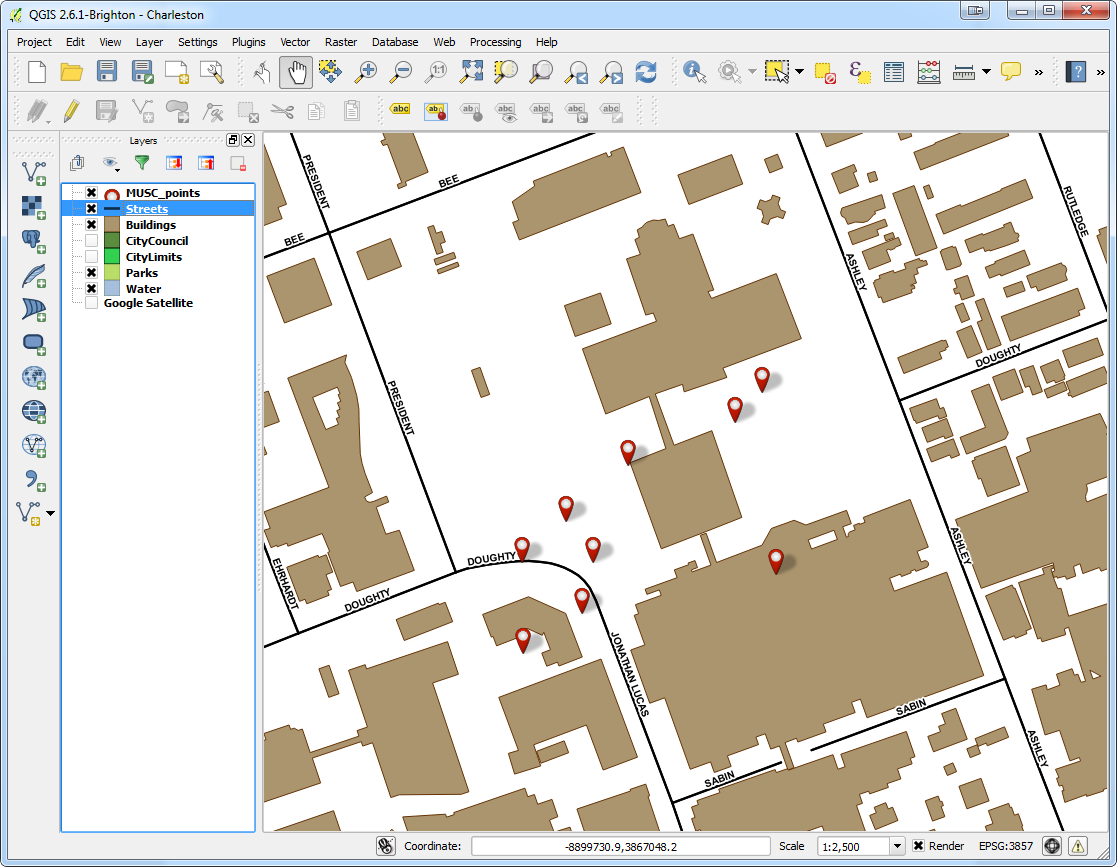 The points were also uploaded to CartoDB. CartoDB is another new component of the Community Health Mapping workflow. It has become more intuitive than GIS Cloud and worked really well. (Note: There will be a post on using CartoDB soon too.)The following day I visited CISC's Derek Toth and three of his students at St. John's High School on John's Island, SC. Over a working lunch Mr. Toth showed students how easy it is to collect GPS points with their iPhones. We collecting several points while walking around the campus.
The points were also uploaded to CartoDB. CartoDB is another new component of the Community Health Mapping workflow. It has become more intuitive than GIS Cloud and worked really well. (Note: There will be a post on using CartoDB soon too.)The following day I visited CISC's Derek Toth and three of his students at St. John's High School on John's Island, SC. Over a working lunch Mr. Toth showed students how easy it is to collect GPS points with their iPhones. We collecting several points while walking around the campus. Afterwards we went back inside and showed them how to upload the points into CartoDB and make a map. The figure below shows the results of 45 minutes worth of work! Click on the map to open the live version.
Afterwards we went back inside and showed them how to upload the points into CartoDB and make a map. The figure below shows the results of 45 minutes worth of work! Click on the map to open the live version.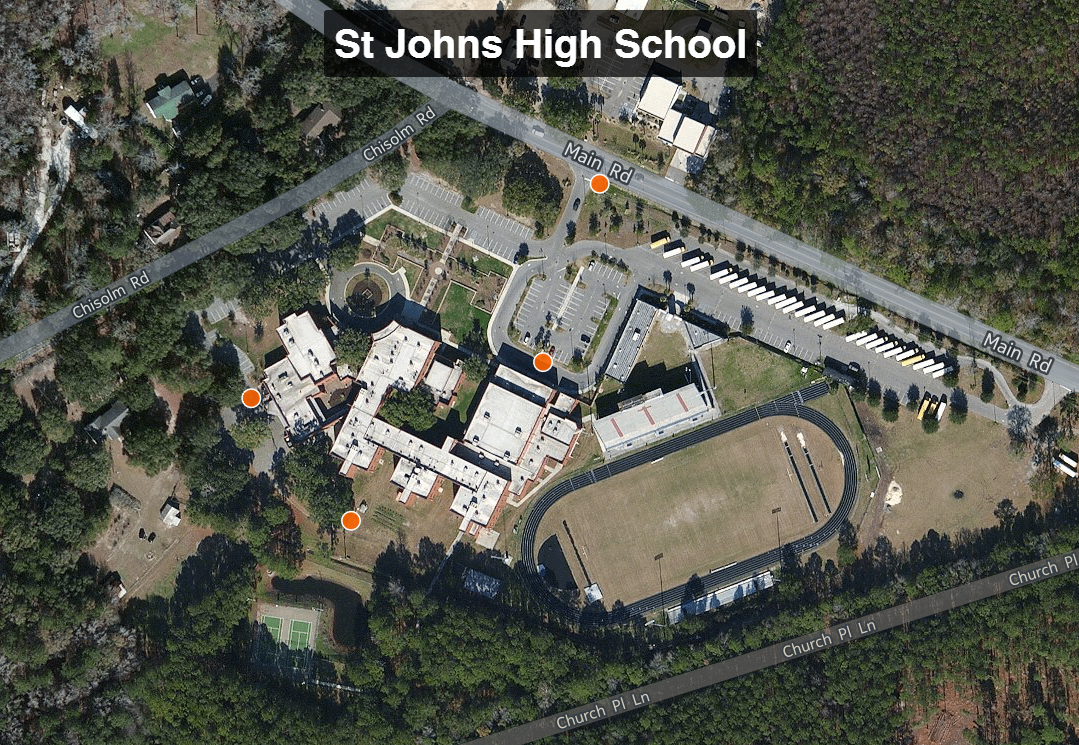 This spring these three juniors will be leading the charge to map their island! They will be presenting their work to the National Library of Medicine later this spring. I look forward to seeing their work!
This spring these three juniors will be leading the charge to map their island! They will be presenting their work to the National Library of Medicine later this spring. I look forward to seeing their work!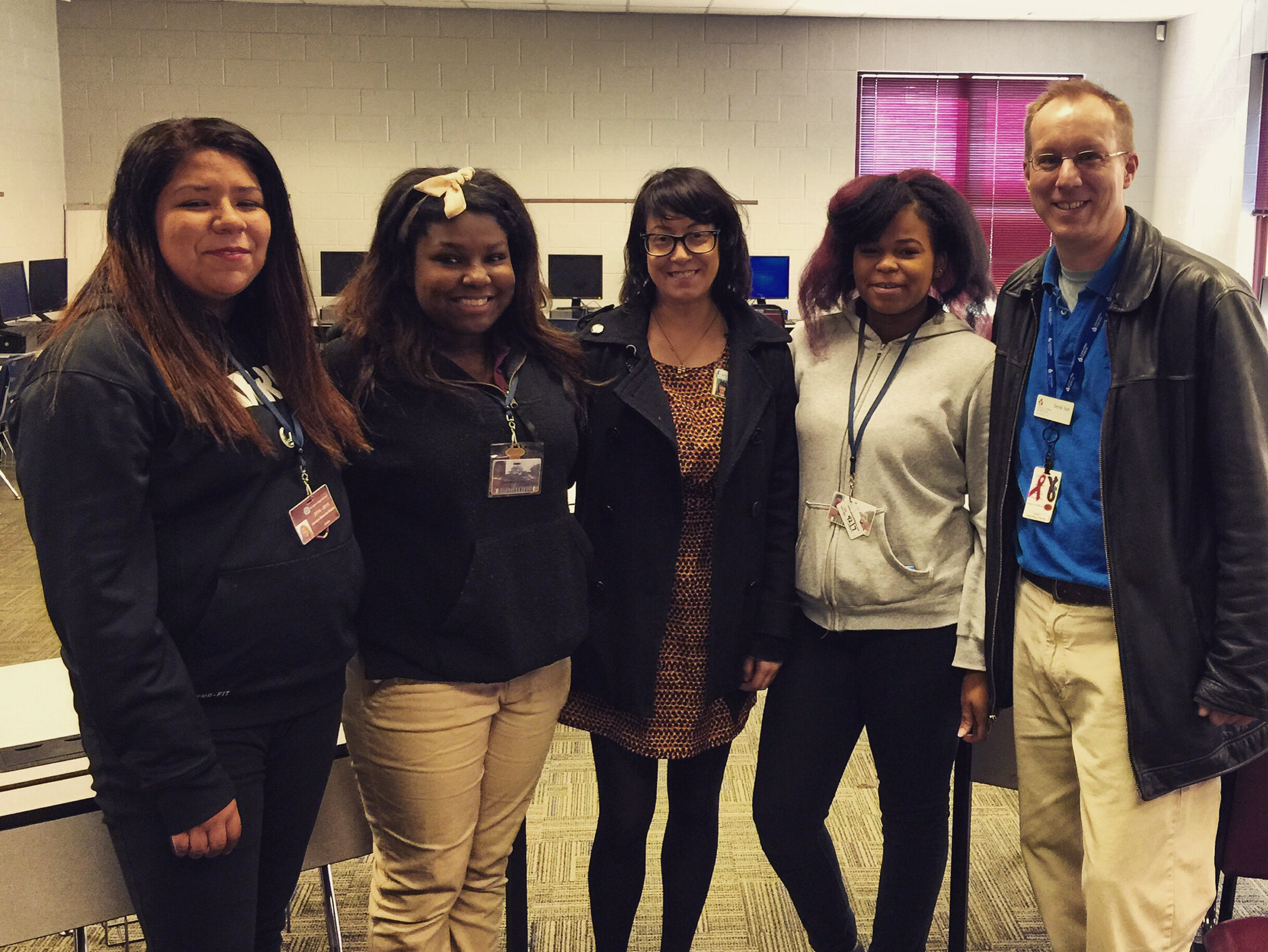
Field Data Collection
The workflow covered in the Introduction included three phases: 1) Field Data Collection, 2) Desktop Analysis, and 3) Data Visualization. Here we'll discuss phase 1.We encourage the use of smart phones and tablets for data collection for these reasons:
- Most already have them!
- Many know how to use them
- They're intuitive
- They're portable
- Come with an on board GPS receiver (iPhone 5 uses GPS + GLONASS)
- Have on board cameras
- Can connect to wireless networks
- Access to the internet
- Email is available
- There's an app for that!
Equally as important they are accurate enough for most public health community mapping needs. For a discussion on their accuracy read this post.There are a myriad of data collection apps available. Part of choosing one comes down to the operating system you are using. We'll cover the three best apps we found for iOS and Android. Our full report and individual user step by step user manuals for each can be found here.iOS (Apple iPhones and iPads)The two best data collection apps for Apples iOS are EpiCollect and GIS Pro. They both allow you to customize the data attributes you collect. One big difference is that EPI Collect is free and GIS Pro, at $299, is the most expensive piece of software we considered in our workflow. However, with that price tag comes a lot of great intuitive functionality.EpiCollect (available for both iOS and Android)To get started with EpiCollect you install the app on your device via Apple's App Store. You then visit the EpiCollect website and set up a project. Simply give the project a name and design your data collection form. The form can be set up with a variety of attribute columns. For example, feature type, name, description and photo. For most users it takes a practice run to get used to the workflow to set up a data collection form. The second time it goes very smoothly. The project can then be uploaded, via your email address, to your iOS EpiCollect app. Examples of the data collection screen are shown below. On the left is the home screen, on the right is the data collection screen.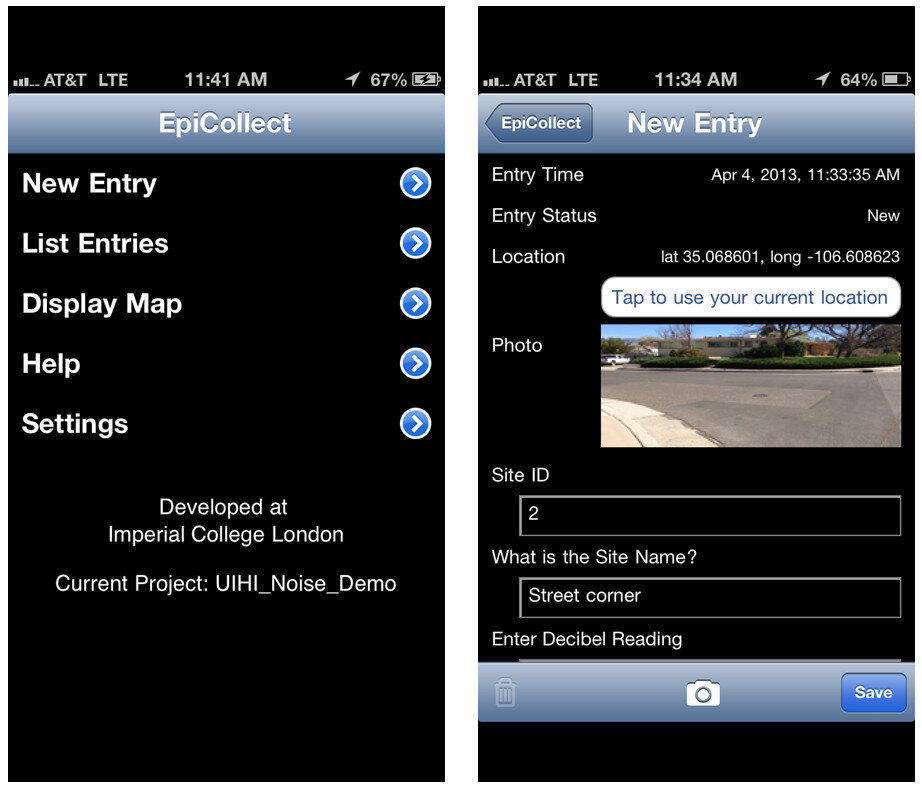 After data collection, you can sync the mobile app with the website. The data can then be viewed both on the mobile app or on the website. The website also allows for the spatial data to be exported as either an XML or CSV file. Data collected by EpiCollect is limited to point locations. The data can then be brought into a desktop GIS such as QGIS. This will be covered in a future blog post.GIS ProGIS Pro is essentially a lightweight GIS application for iOS. Once purchased a user can have the app on both an iPhone and an iPad. However, each unique user needs their own license. As with EpiCollect, the user can set up custom data collection fields. One additional feature here is that users can collect point, line or polygon (area) data sets within the same project. The data can also be exported in a shapefile format which is then ready to be used by any desktop GIS package. GISPro also allows for sharing of GIS layers. With this feature a team of data collectors can all be working off of the same GIS layer. This is a valuable feature. With the high cost does come great functionality compared to EpiCollect. This was determined to be part of the best workflow and is reviewed more thoroughly in the final report.
After data collection, you can sync the mobile app with the website. The data can then be viewed both on the mobile app or on the website. The website also allows for the spatial data to be exported as either an XML or CSV file. Data collected by EpiCollect is limited to point locations. The data can then be brought into a desktop GIS such as QGIS. This will be covered in a future blog post.GIS ProGIS Pro is essentially a lightweight GIS application for iOS. Once purchased a user can have the app on both an iPhone and an iPad. However, each unique user needs their own license. As with EpiCollect, the user can set up custom data collection fields. One additional feature here is that users can collect point, line or polygon (area) data sets within the same project. The data can also be exported in a shapefile format which is then ready to be used by any desktop GIS package. GISPro also allows for sharing of GIS layers. With this feature a team of data collectors can all be working off of the same GIS layer. This is a valuable feature. With the high cost does come great functionality compared to EpiCollect. This was determined to be part of the best workflow and is reviewed more thoroughly in the final report.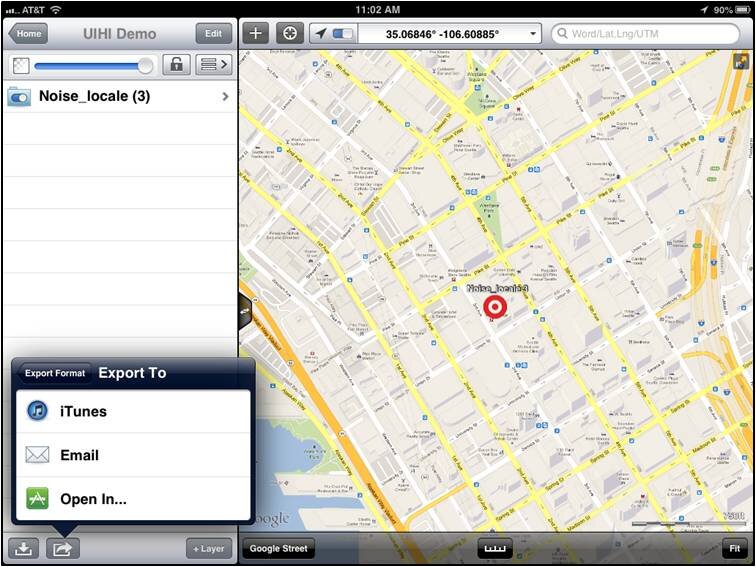 AndroidIn addition to EpiCollect, the other great app for Android devices is OpenData Kit, known as ODK Collect. The app is free. It is even more intuitive and makes project management even easier than EpiCollect.To get started you will use a companion website called FormHub. Simply sign up for a free account and design your form. Here your data collection form is designed in MS Excel, and a template Excel file makes generating your first form easy. Once designed upload your form and sync your device to your account and you are ready to collect data. On the device the data collection form presents itself as a series of pages for each question.
AndroidIn addition to EpiCollect, the other great app for Android devices is OpenData Kit, known as ODK Collect. The app is free. It is even more intuitive and makes project management even easier than EpiCollect.To get started you will use a companion website called FormHub. Simply sign up for a free account and design your form. Here your data collection form is designed in MS Excel, and a template Excel file makes generating your first form easy. Once designed upload your form and sync your device to your account and you are ready to collect data. On the device the data collection form presents itself as a series of pages for each question.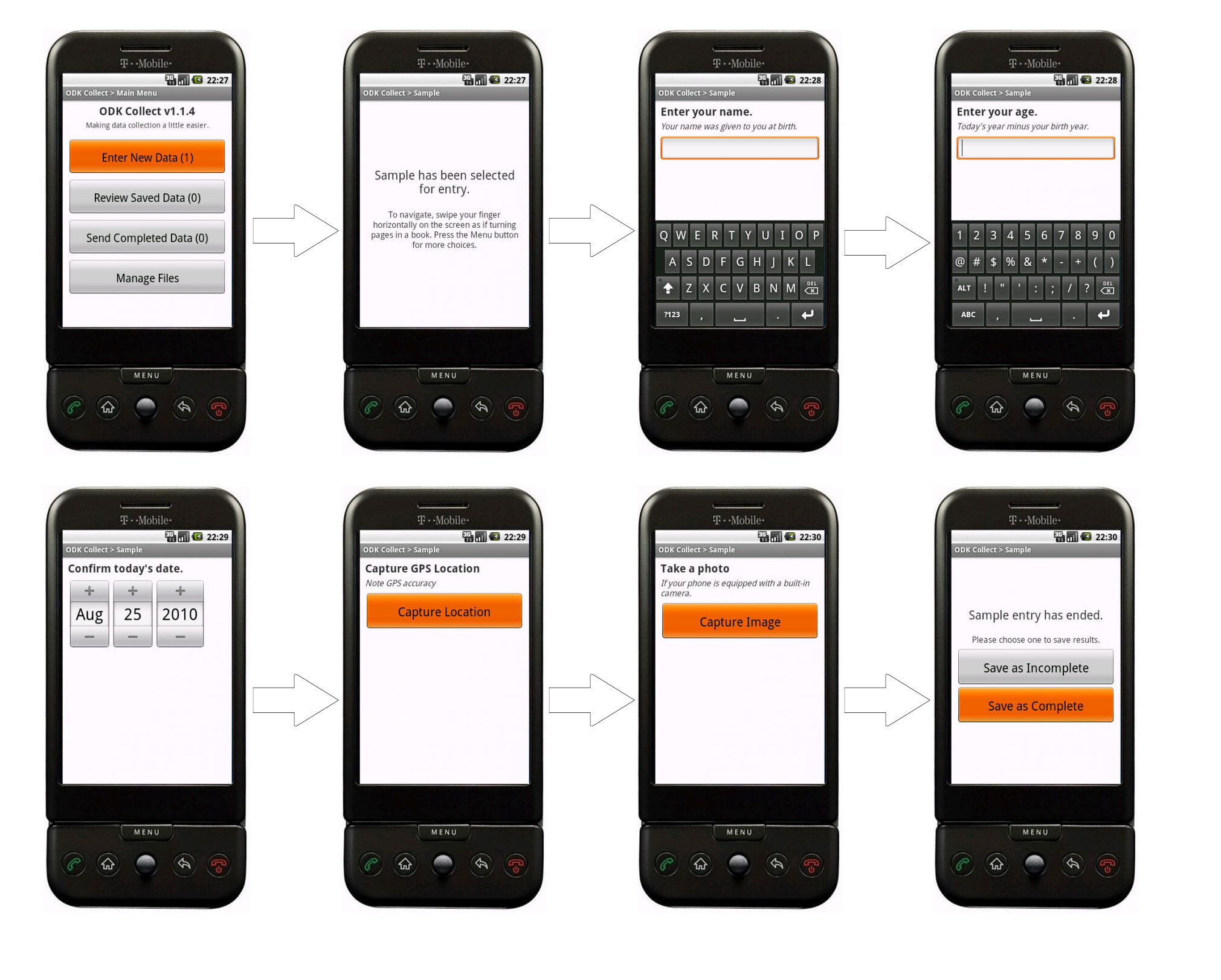 When you are back in range of a network simply sync the app with your account. The data will then be available for download from the website in several formats.SummaryThese are the best apps we found out of dozens reviewed. All three were successfully tested in 2013 by our partners were found to work well. For additional reading download the full report . Step by step user manuals for each can be found here.
When you are back in range of a network simply sync the app with your account. The data will then be available for download from the website in several formats.SummaryThese are the best apps we found out of dozens reviewed. All three were successfully tested in 2013 by our partners were found to work well. For additional reading download the full report . Step by step user manuals for each can be found here.
How Accurate is the GPS on my Smart Phone? (Part 2)
In Part 1, I introduced the three parts of the hybrid locational system used by tablets and smart phones. Now I'll discuss each individually.Assisted-GPS (A-GPS)A-GPS is by far the most accurate of the three systems on your phone. A-GPS operates a little differently than the typical handheld GPS receiver. The assistance is provided by the cellular network. When connected to a cellular network the smart phone will download data about the GPS satellite constellation. This allows the phone to lock in on a position much more quickly than it could otherwise. The GPS functionality of a smart phone can still be used if the cellular network is unavailable. However, when disconnected from a network your phone will take several minutes to hone in on your location, versus just seconds when the network is available.The A-GPS receivers on iPhones have steadily improved from the iPhone 3 to the iPhone 5. In addition to the U.S. DOD GPS system, the Russians have a satellite navigation system called GLONASS. The newest smart phones (e.g., iPhone 4S and iPhone 5) now have GPS chips that use both satellite systems giving increased accuracy! Europe, India and China are also developing satellite navigation systems and in the not too distant future GPS receivers may be able to use several systems simultaneously and become even more accurate.WiFi and Network PositioningFor any GPS to work the antennae needs a clear view of the sky. Users of smart phones will frequently be in "urban canyons" or indoors. This is where WiFi and cellular network positioning become necessary. Both of these methods are used by smart phones as indoor positioning systems. The phone will use a hybrid approach, using all three methods to locate you. These other two technologies aren't nearly as accurate as A-GPS, but can still locate you sufficiently to find the closest vanilla latte!Generally WiFi positioning is more accurate than cellular network positioning. It uses wireless access points and measures the intensity of the received signal from one or more networks to find the position. Interestingly it doesn't require your device to be WiFi enabled to work.Cellular network positioning triangulates your position based off of nearby cell phone towers. Phone companies have precise locations for their cell towers, which when combined with signal strength can be used to approximate your location. Both of these techniques are dependent on overlapping signals from either access points and cellular towers. Therefore they're more accurate in urban settings.So What's It All Mean?From numerous tests the typical GPS receiver will achieve an accuracy of 1-5 meters. Unfortunately assisted-GPS accuracies have not been studied nearly as thoroughly as typical GPS receivers. The best studies to date are those by Dr. Paul Zandbergen at the University of New Mexico. In 2009 he published findings showing that an iPhone 3 had an average accuracy of 8 meters. In that study the error never exceeded 30 meters. Below are the results of his 2009 study including all three locational systems.
- 3G iPhone w/ A-GPS ~ 8 meters
- 3G iPhone w/ wifi ~ 74 meters
- 3G iPhone w/ Cellular positioning ~ 600 meters
Numerous anecdotal studies indicate that the iPhone 4S/5 has become more accurate. In 2011 Dr. Zandbergen tested several Android smart phones. Here he found the accuracies to be slightly better than the 2009 study. They ranged from 5-8 meters. It is likely that the iPhone 4S/5 is within this range as well. It can also be assumed that iPads and other Android tablets will be comparable.Other Options for Increasing AccuracyThere are several third party external GPS receivers that connect to the smart phone via Bluetooth. For example, the Dual 150S can be used to increase accuracy in more remote locations. It can be worn like a wrist watch, placed on a car dash or strapped to a backpack. It will provide 2.5 meter accuracy and only costs $100. SummaryIf getting within 5-8 meters meets your data requirements smart phones and tablets are a great way to go. If you need greater accuracy you can combine an external Bluetooth GPS receiver with your device and get that accuracy down to the 2-3 meter range. If you require more accuracy than that you will need to invest in a mapping grade GPS receiver.
SummaryIf getting within 5-8 meters meets your data requirements smart phones and tablets are a great way to go. If you need greater accuracy you can combine an external Bluetooth GPS receiver with your device and get that accuracy down to the 2-3 meter range. If you require more accuracy than that you will need to invest in a mapping grade GPS receiver.
How Accurate is the GPS on my Smartphone? (Part 1)
Historically field data collection was a daunting task reserved for geographic information specialists (GIS) professionals, and the technical savvy crowd. This was largely due to the learning curve involved in operating mapping grade Global Positioning System (GPS) receivers. However, smart phones and tablets have changed that. They offer an amazing array of functionality in a portable, intuitive and ever more familiar interface. Think about all the technology packaged into one of these little devices:
- GPS
- Camera
- Network connection (3G, 4G, WiFi…)
- Internet
- Apps
They're actually better than the Tricorders we used to see on StarTrek! They have a slimmer profile, probably weigh a lot less, have touch screens, bigger displays and can be used with thousands of available apps. One big question when considering smart phones or tablets for field data collection is, "How accurate are they?" A related question that must be answered is, "What kind of accuracy will meet the needs of my project?" You need to answer both of these questions to determine whether or not this technology will work for you. Usually survey grade GPS accuracies (sub meter or sub centimeter) aren't necessary for public health mapping. Getting within 10 meters is more than adequate to map facility locations, patient addresses, potential sources of disease or wellness. How Does GPS Work?The Global Positioning System (GPS) is a U.S. Department of Defense (DOD) system. It utilizes a constellation of 24 satellites orbiting the earth at an altitude of 12,000 miles. GPS devices compute your position by determining the distance between the GPS receiver and a minimum of 4 GPS satellites. The satellites transmit radio signals to the GPS receivers, allowing the calculations to occur. Initially GPS was established as a military guidance system, and I doubt anyone foresaw the popular use it has today.The iPhone has been equipped with an onboard GPS since the iPhone 3, and Android phones became GPS enabled at about the same time. Typically people use GPS to find restaurants and street directions. However, there's no reason these same devices can't be used for public health data collection!More About Smart Phone Locational Services Smart phones in fact use more than GPS to locate you. They employ a hybrid locational system combining three separate technologies:
One big question when considering smart phones or tablets for field data collection is, "How accurate are they?" A related question that must be answered is, "What kind of accuracy will meet the needs of my project?" You need to answer both of these questions to determine whether or not this technology will work for you. Usually survey grade GPS accuracies (sub meter or sub centimeter) aren't necessary for public health mapping. Getting within 10 meters is more than adequate to map facility locations, patient addresses, potential sources of disease or wellness. How Does GPS Work?The Global Positioning System (GPS) is a U.S. Department of Defense (DOD) system. It utilizes a constellation of 24 satellites orbiting the earth at an altitude of 12,000 miles. GPS devices compute your position by determining the distance between the GPS receiver and a minimum of 4 GPS satellites. The satellites transmit radio signals to the GPS receivers, allowing the calculations to occur. Initially GPS was established as a military guidance system, and I doubt anyone foresaw the popular use it has today.The iPhone has been equipped with an onboard GPS since the iPhone 3, and Android phones became GPS enabled at about the same time. Typically people use GPS to find restaurants and street directions. However, there's no reason these same devices can't be used for public health data collection!More About Smart Phone Locational Services Smart phones in fact use more than GPS to locate you. They employ a hybrid locational system combining three separate technologies:
- Assisted GPS (A-GPS)
- WiFi positioning
- Cellular network positioning.
These three technologies are used in combination as they are available. A-GPS is the most accurate of the three, and cellular positioning the least accurate. The figure below shows an example of the accuracy of each of these locational services.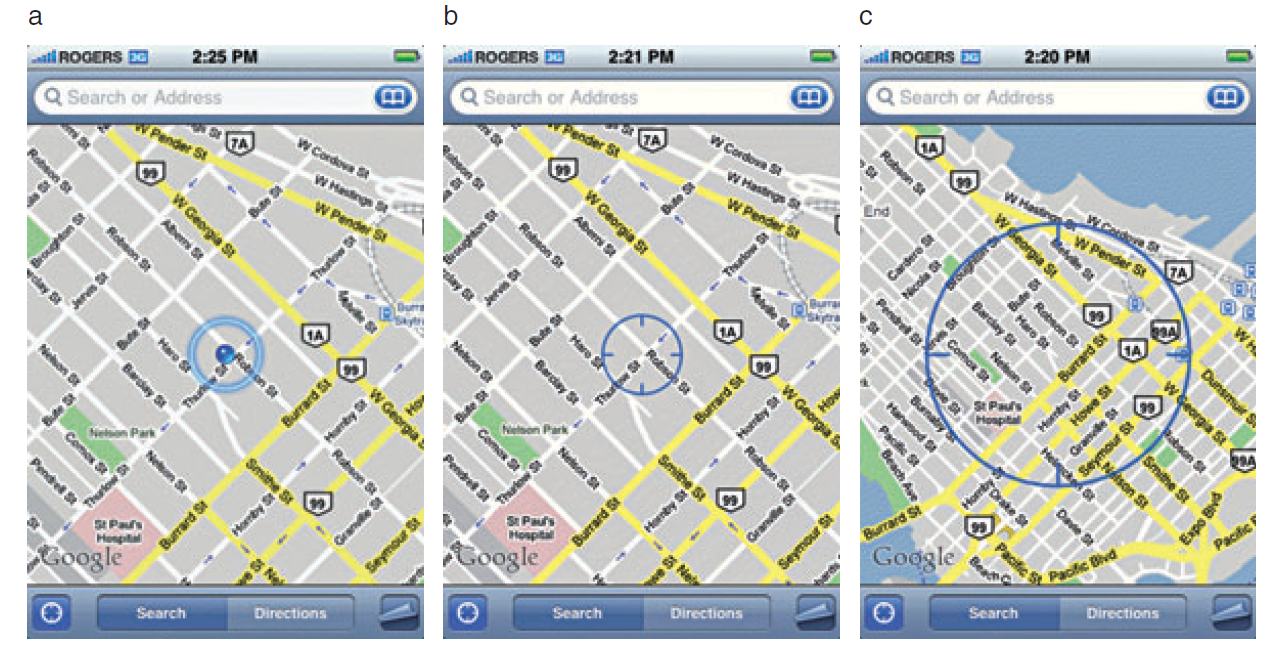 GPS AccuracyThere are a number of factors that affect accuracy no matter what GPS receiver is being used. The GPS radio signals encounter differing conditions while travelling through the atmosphere, causing signal delays, and therefore affecting accuracy. The geometry of the satellites being used will also vary. The GPS will have a wider array of satellites to choose from if you're out in the middle of a big field, versus being on 6th Avenue in Manhattan. You will get better positions if the satellites you're locked onto aren't clustered in one part of the sky. Therefore the more sky view you have, the more accurate your GPS will be. In addition to blocking your view of the sky, urban canyons can also cause multipath effects, where the GPS signal bounces off of buildings or other objects reducing accuracy.In part 2, I'll discuss each of the three pieces of the hybrid locational system individually, and discuss exactly what kind of accuracy you can expect to achieve.
GPS AccuracyThere are a number of factors that affect accuracy no matter what GPS receiver is being used. The GPS radio signals encounter differing conditions while travelling through the atmosphere, causing signal delays, and therefore affecting accuracy. The geometry of the satellites being used will also vary. The GPS will have a wider array of satellites to choose from if you're out in the middle of a big field, versus being on 6th Avenue in Manhattan. You will get better positions if the satellites you're locked onto aren't clustered in one part of the sky. Therefore the more sky view you have, the more accurate your GPS will be. In addition to blocking your view of the sky, urban canyons can also cause multipath effects, where the GPS signal bounces off of buildings or other objects reducing accuracy.In part 2, I'll discuss each of the three pieces of the hybrid locational system individually, and discuss exactly what kind of accuracy you can expect to achieve.
